Home>Resources>Web extensions and softwares>Bibliographic management software and references
Bibliographic management software and references
Bibliographic management software is there to help you in all stages of managing your primary and secondary sources: collection, annotation, storage, citations and bibliographies, collaborative work.
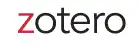
Zotero is a free, open source bibliographic management software designed and maintained by academics.
Zotero allows you to collect, organise, annotate and cite your bibliographic references in an easy and intuitive way.
The Sciences Po Library strongly recommends the use of this tool during your studies and for all your research projects. Unlimited storage space is available via your institutional e-mail address.
More information here: https://sciencespo.libguides.com/zotero/en
We offer group or individual support during the academic year:
- by e-mail: zotero.bib@sciencespo.fr
- without any appointment, at the front desk of the Research library, on Thursday afternoons (Saint-Thomas campus)
- in training, on site or via Zoom: see the training schedule
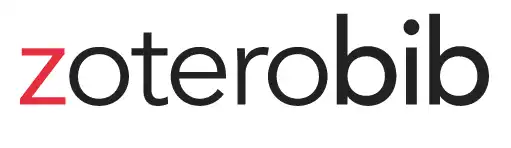
ZoteroBib is a lighter version of Zotero, particularly suited to undergraduate students.
It is an online application that helps you create a bibliography instantly from any computer or device, without creating an account or installing software, in the bibliographic style of your choice.
If you have any questions, please do not hesitate to contact the library team by e-mail: zotero.bib@sciencespo.fr
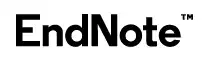
Endnote is a paid bibliographic management software.
This tool allows you to collect, organise and cite your bibliographic references.
Endnote is accessible to members of the Sciences Po community on the public workstations of the research library, and in certain research centres.
To make the best use of Endnote, set up the software to connect to library subscriptions:
- go to Edit > Preferences > Find Full Text;
- check the OpenURL box