
Home>Study>Student Handbook>Course registration>Step by step
The course registration step by step
To help you throughout the course registration process, follow these steps and make your choices smoothly.
Prepare your Registration
Consult your programme structure to identify your compulsory courses, options and electives.
Go to your student account: https://scolarite-en.sciences-po.fr/
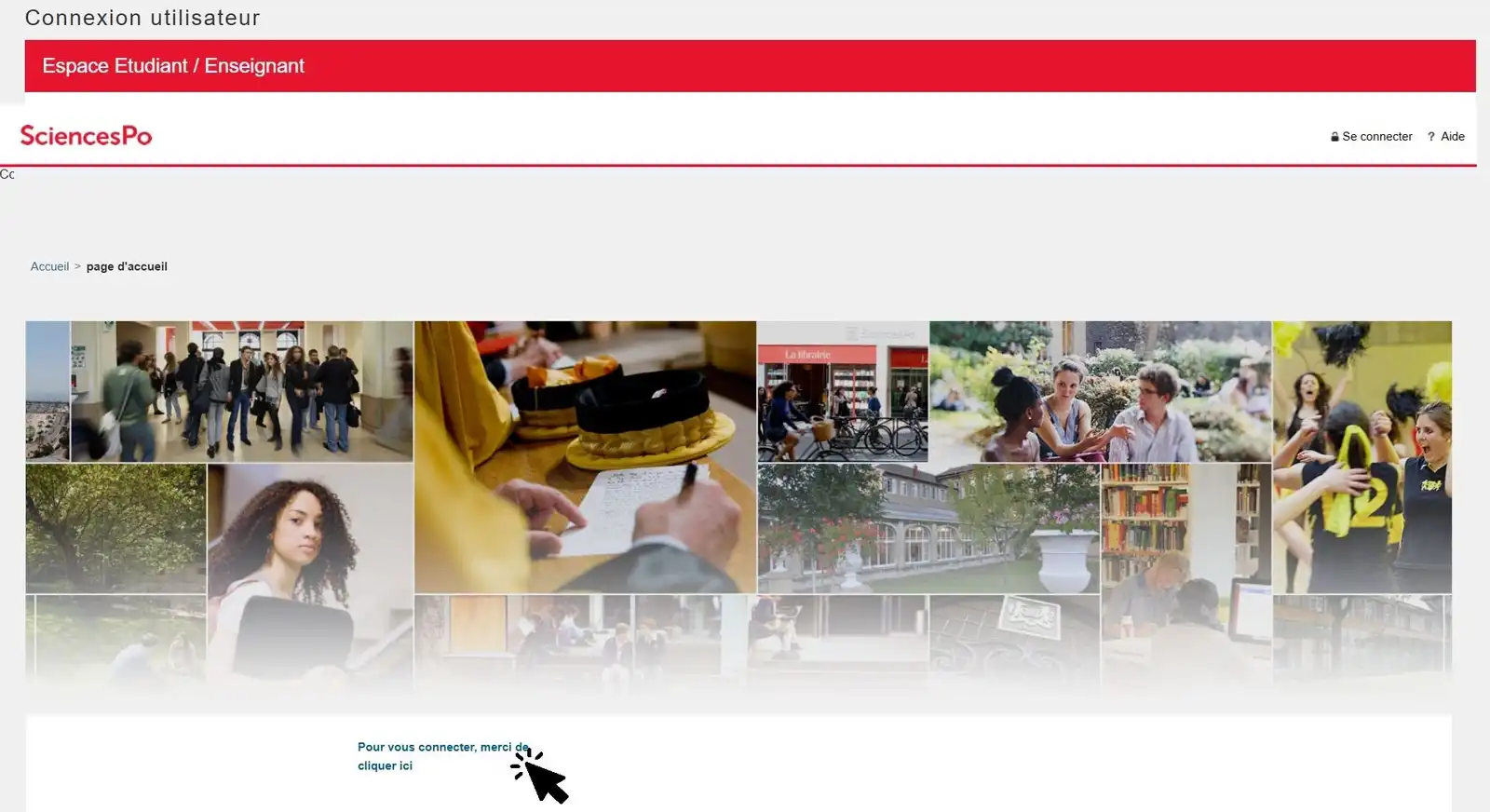
Connect you with the 9 figure ID number and click on the “Connection” button
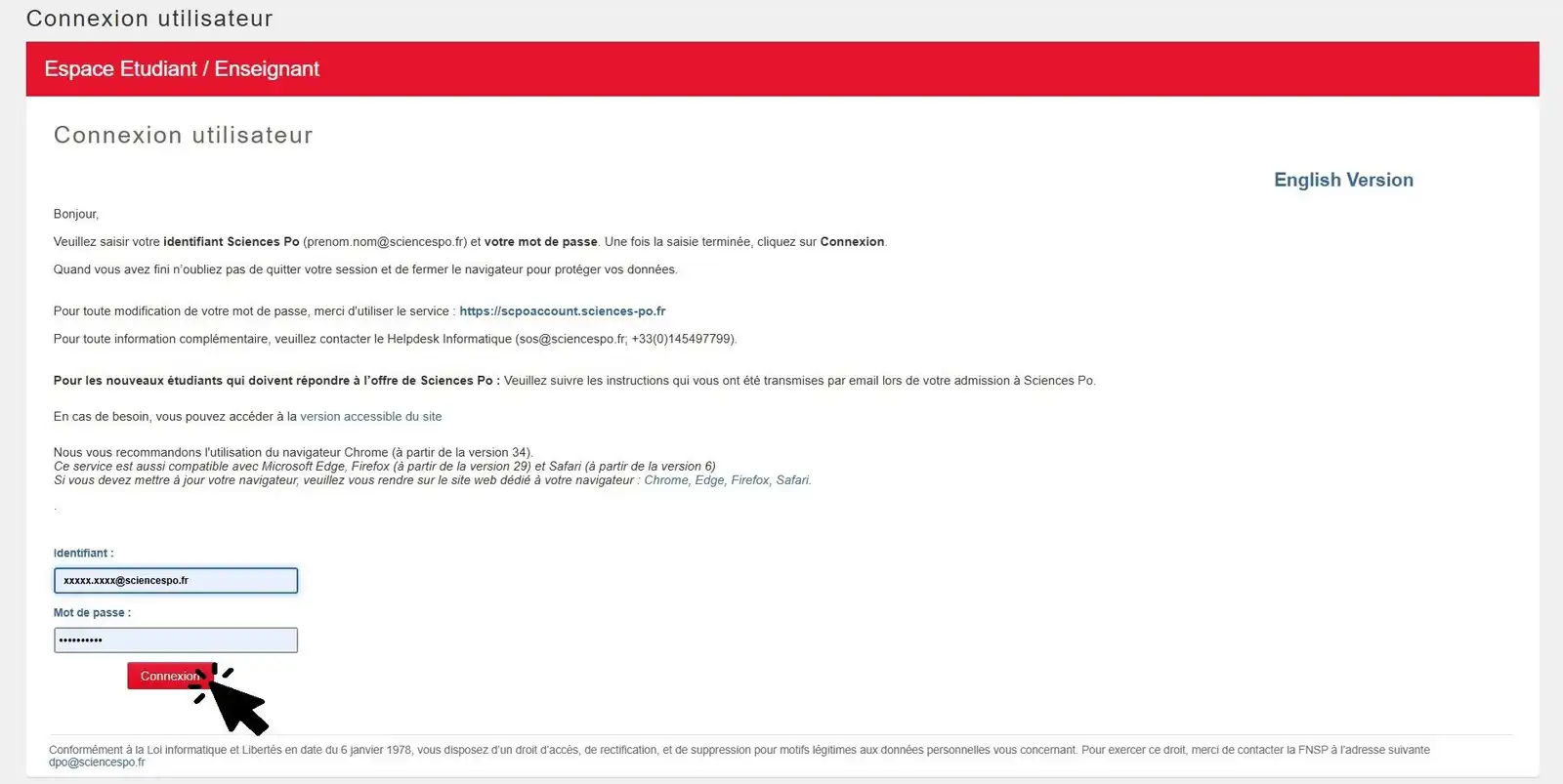
Here you are on the homepage of your student account.
To check the information of your curriculum, go to “Academic Services”
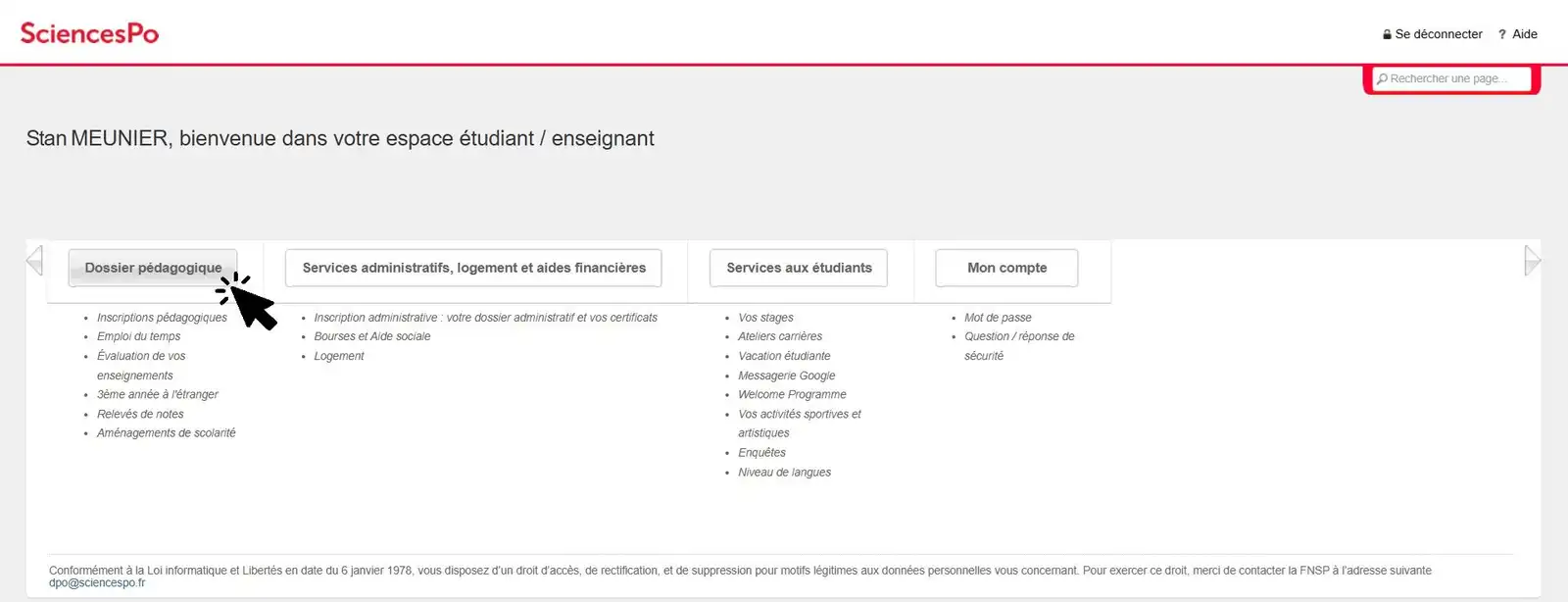
And click on “Online academic registration”
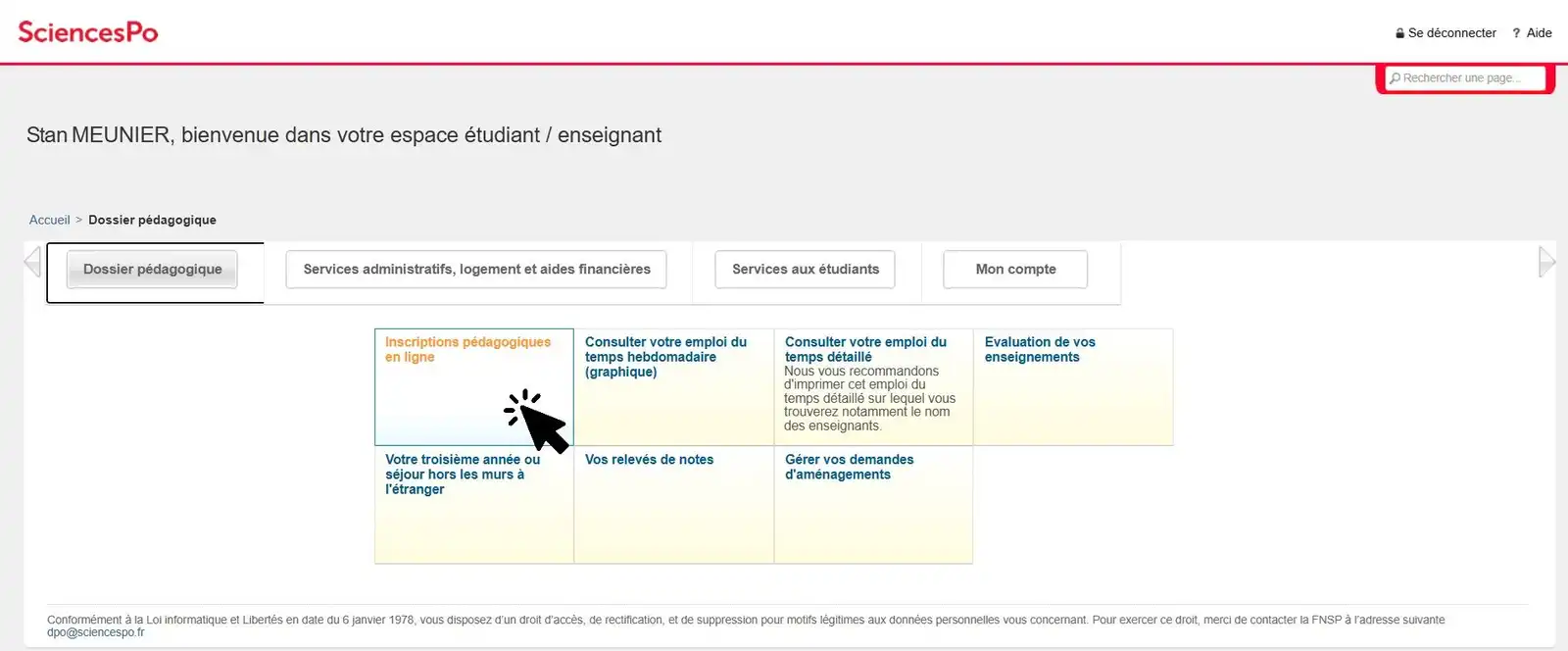
At the bottom of the page in the drop-down list, select the semester for which you are registering, then click on ‘Submit’.
Please note: the default semester is not always the one you are registering for.
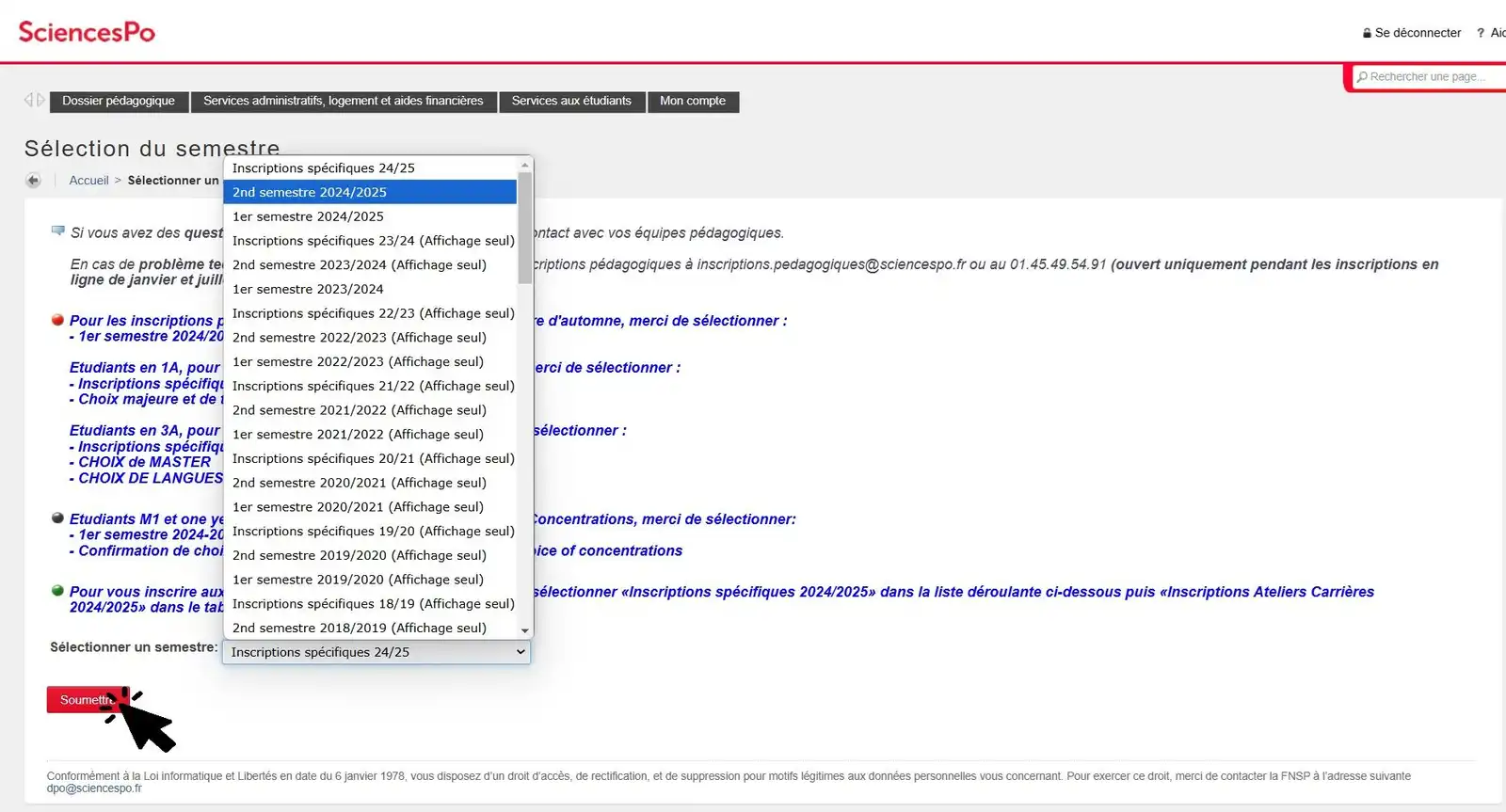
This takes you to your profile page and you have to verify:
- on the left, information of your programme structure (if there is any gap, please contact your academic team);
- on the right, your language levels (if you have any problems, please contact the language department using the email addresses available on the student account).
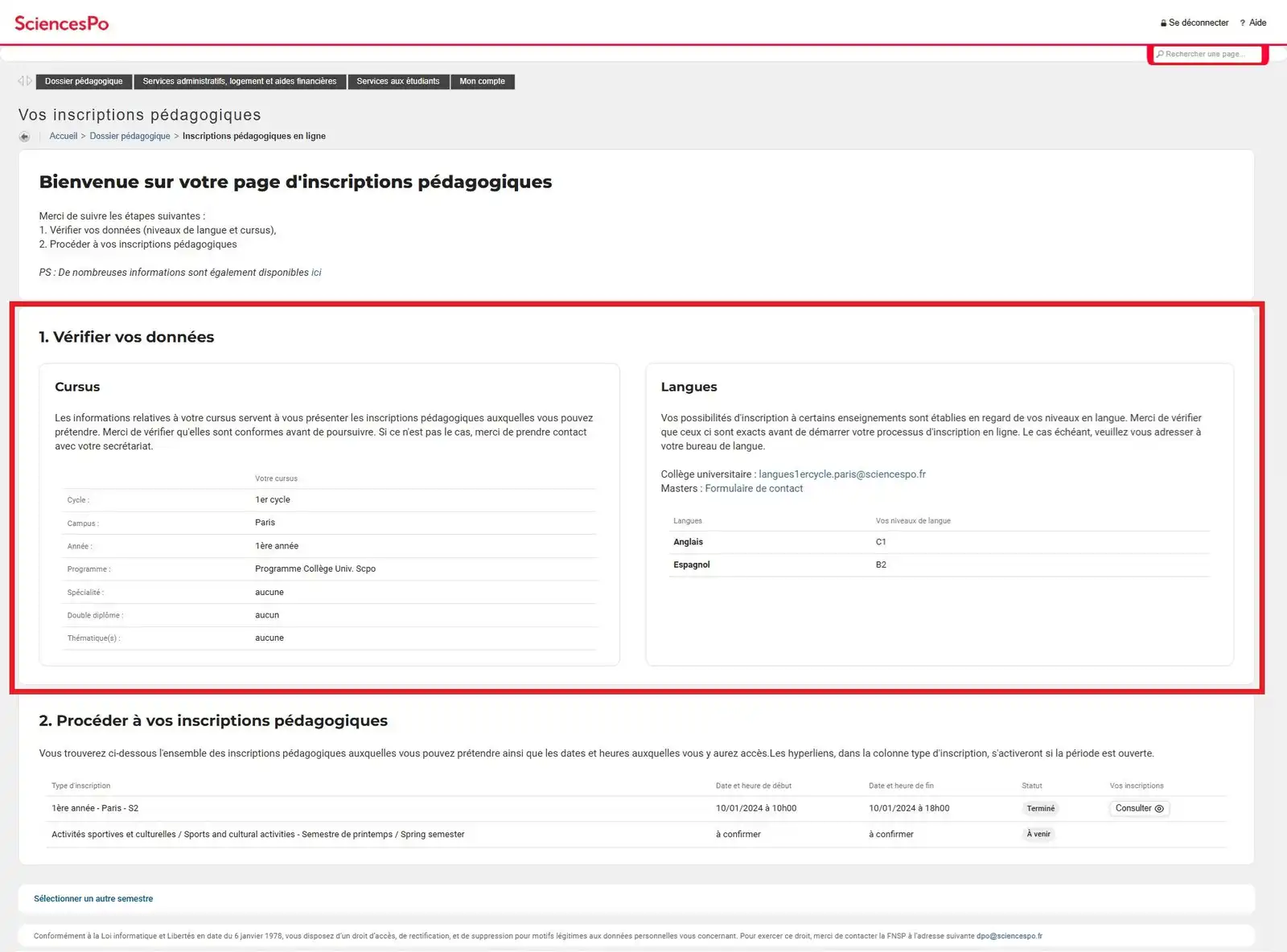
Finally, find out the date and times of your course registration. This is the time when you will be able to register online from your student area.
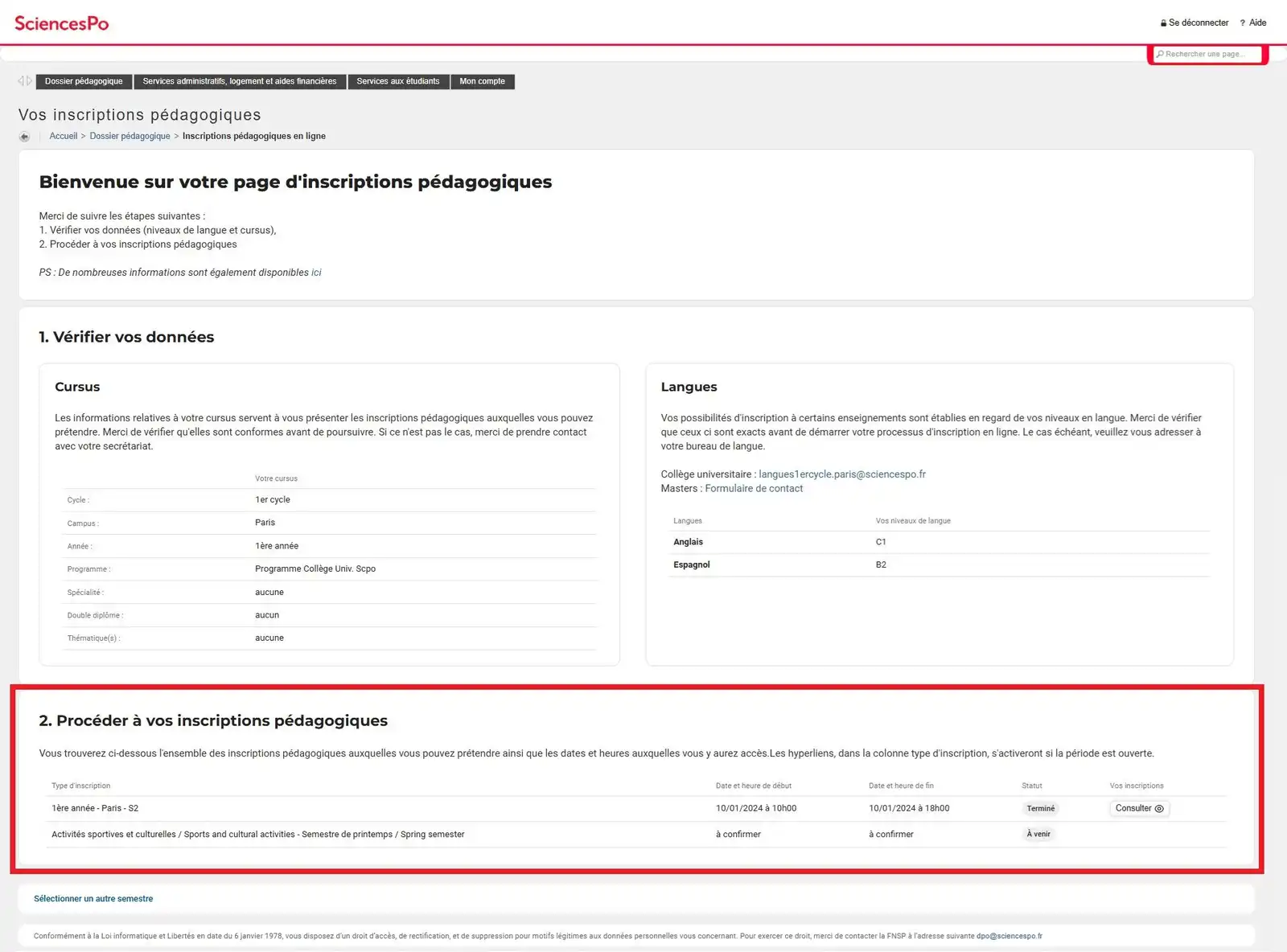
Sometimes your student account may be blocked, and you will not have access to academic registration.
There are two blocked situations:
Administrative blocking
This situation is mentioned by “administrative restriction of service”:
- click on “administrative services, housing and financial aid”
- access your administrative file and your certificates;
- follow the instructions to complete your file or allow your student area to be unblocked.
Please note: except for a blocked student account due to outstanding credit card payments, unblocking of your student space is not automatic and must be processed by the Registrar and tuition fees Office.
Evaluation blocking
This situation is mentioned by “evaluation restriction”:
- you have not evaluated all of your courses : evaluations are compulsory ! You have to complete your courses assessments as soon as possible by clicking on the link “Course evaluations”
- your student account will then be automatically unblocked
Make your course registration
- Get ready by connecting to your student account (use the 9 figure ID number on your student card and your password);
- Click on academic services, then on online course registration;
- Select the appropriate semester, then on the page that opens, click on the “Access” button for the registration to be made.
Please note: If you don’t see this button, that probably means that you are not yet in the opening academic registration: just check the registrations calendar.
- Consult the list of academic blocks and the registration instructions for each one.
- Click on the left on the titles of the courses and select those from the choices offered, in accordance with your course outline/ for the appropriate courses as required by your programme structure. (full courses will be indicated).
- When you select one course in this list, you will see on the left your calendar availability. It takes into account the information that you have already registered.
- If necessary, you can modify your choices throughout the registration period for your programme.
Confirm your choices
- Make sure that your choices comply with the appropriate requirements of your programme structure (compulsory courses, credits). The interface helps you to match between your registration and your curriculum. Be sure to read any message and to consider it.
- Visualize your schedule throughout the process.
- After having made your choices, click on the “I have finished” button, then take a few moments to answer the satisfaction inquiry.
- At any time during your programme registration period is opened, you can reconnect to this page to check and modify your choices.
- After the academic registration at any time. You can access the list of courses in which you are registered.
- At the top of the page, you will find a link to your timetable for the next semester with your registration. Do not hesitate to look at it while you are registered.
Student account

Students manage all aspects of their education on their online account (signing up for courses, registration, administrative documents, scholarship payments, etc.)
(The 9 figure ID number on your student card and your password)
Connection problem?



